Easy step-by-step guide on getting a link for your CV/Resume

Uploading your CV/Resume via a link is relatively new to many freelancers. In today’s fast-paced digital world, simplification and efficiency are key, especially when it comes to job searching and applications.
Traditional methods of sending CVs/Resumes through email attachments, filling out intricate application forms, and file uploads are gradually being replaced by a more streamlined approach.
Newbie freelancers are already accustomed to uploading their CVs/Resumes as files that when they are instructed to upload a link, they don’t know what to do. So much time is then spent on YouTube and Google, delaying precious job application time.
Why Link Your CV/Resume?
1. Instant Share & Access: One of the primary advantages of CV/Resume linking is the instant accessibility it provides for you, your prospect, and your recruiter. Incorporating a link to your CV/Resume in your professional profiles, emails, Portfolio, or job applications amplifies your digital presence. Prospective employers can effortlessly access your credentials even from their mobile devices. This enhances your chances of being noticed and shortlisted for interviews.
2. Digital Visibility: Even if you are pitching yourself, you ensure that employers have access to your credentials by adding the link to your CV/Resume after your pitch. Not many clients would want to download your CV/Resume but may likely click on the link to get a grasp of who you are and what you do. You can also attach this link to pitches made in Comment Sections or DMs.
3. Staying Ahead of Competition: CV/Resume Link eliminates the waiting time associated with email submissions. In today’s competitive job market, timely responses are crucial, and a swift, easily accessible CV/Resume can significantly enhance your chances of making a lasting impression. All that time figuring out what to do can be reduced now. Incorporating a link to your CV/Resume in your job applications is a smart move towards optimizing your job search.
How To Link Your CV/Resume
It is pretty easy to do. Let’s get into it.
Step 1
Open Your Google Drive
If you are using your Desktop or Laptop,
* Go to Chrome and type in “Google Drive”

* Click on the webpage with accounts.google.com. It will take you to choose the Google Account you want to open the Drive.

* Click on the Google Account and voila! You are in your Drive.
Step 2
A – New Folder
If you have more than one CV/Resume to upload, this option is for you. Creating a folder for your CVs/Resumes allows you to upload different files. If you have two CVs/Resumes, a generic Cover Letter, etc., go ahead and create a folder.
* Click on New sign

*Click on New Folder
*Create a folder name
*Enter/Save
B – Folder Upload
If you have the folder for your CVs/Resumes already on your computer,
* Click on Folder Upload
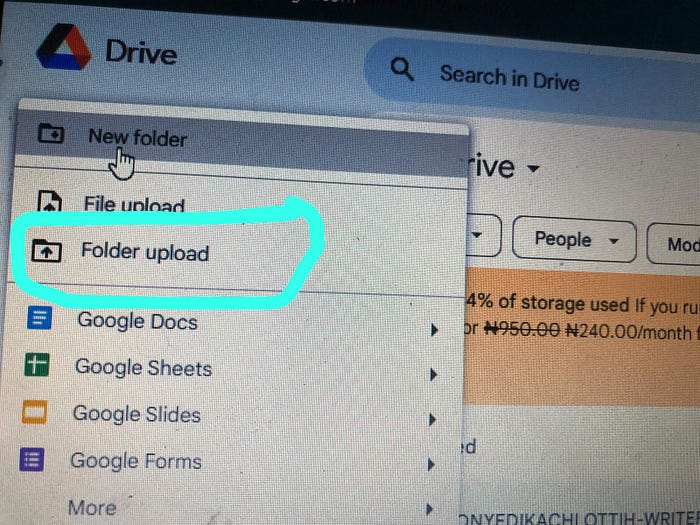
* You will be taken to your File Explorer. Select the folder you want to upload.

* Click Enter
Step 3
File Upload
* Double Click on the Folder to open
* Click on New
* Click on File Upload

* You will be taken to your File Explorer
* Select the CV/Resume file
* Click Enter
* Repeat this for any other file you want to upload to the Folder
Getting Your CV/Resume Link
* Open the folder containing the CV/Resume files
* Click on the file and then Right Click
* You will see some options. Scroll to Share
* Copy the link

That is the link to your CV/Resume and what you need going forward. Use this link when you are provided a box for your CV/Resume instead of copying and pasting the CV inside the text box.
I hope this article helped. Give it a clap if it did.
